The purpose of this thread (as previously requested) is to gather all of the known tweaks and features available to the Mk6 Golf via the use of the VCDS (Previously known as VAG-Com Diagnostic System, renamed as it has no affiliation to Volkswagen-Audi Group).
This is primarily for the Mk6 Golf, but you may find a lot of similarities with other VW's of the same age (or newer since the Golf is the first model to be updated), and some compatibility remains with the Mk5 Golf. Polo's and Touareg's might be considerably different in areas for example.
For the benefit of everyone, please do not post questions/general discussion in this thread. You could search for another relevant thread or start a new one to ask a question, or even send a PM to someone. If someone's post needs extra info, send them a PM and let them edit their post. That way, this thread can remain as concise as possible, making it easier to find the info that's needed. Search or ask in this subforum.
Most of this information is available elsewhere, so needless to say, give credit where credit is due.
If this is your first VW car in a while then you should also read the vehicle manual. Helpful videos are also available at OwnerVehicle.com and YouTube.
Where to purchase VCDS
Ross-Tech is a company in the USA that makes and sells the dongle/adapter that connects your car to a PC (preferably a laptop or Windows 8 Pro tablet for obvious reasons).
With the strong Australian dollar, you can order the cable online from their website and expect delivery within a few busniess days. The software that goes with the cable is a free download. You do not need a serial/product key for the software as the cable itself holds this information.
There are Australian resellers of this cable, but to ensure that you get have access to the full support that Ross-Tech provides, ensure you purchase it either from Ross-Tech or an authorised distributor:
Here is a list of Authorised Australian Distributors:
Eurospeed
Harding Performance
Mount AutoEquip (although I can't find any details on their site!)
Here is a list of Australian Resellers (You should confirm that purchasing via these resellers entitles you to product support from Ross Tech).
DUB Addiction (Confirmed by Tim to come via Eurospeed, thus has official support).
Please PM a moderator if you'd like to add anyone to the above list of resellers.
Which version to buy
There are a few different cables to choose from. The first thing you need to do is work out which ones are compatible. This page explains that you can check the 7th and 8th digits of your VIN to determine the chassis type. For a Mk6 Golf, this should be 1K.
This assumption limits your choice of cables to the 'Micro-CAN' or 'HEX-xxx-CAN' interface.
The Micro-CAN interface only supports "Golf Mk5 based cars". The Mk6 Golf is a Mk5-based car.
The HEX-xxx-CAN interface supports most VW/Audi group cars. It is more expensive as it supports the widest range of cars and unlocks a couple of extra features in the VCDS software. This also comes in a various packages aimed at Mechanics and Professionals.
If you're still not sure if you should spend the extra money on the HEX-xxx-CAN version, you can check out the VCDS Compatibility Chart to determine whether the additional cost is worth it.
If you plan to only use VCDS with your Mk6 Golf (or any Mk5-based car), then the Micro-CAN interface cable is for you. The final decision to make is to choose the type of PC connection you want. Your options are COM (Serial) or USB (Universal Serial Bus). Unless your computer was built in the 20th century, USB will be the obvious choice.
Getting started
The first thing to do is to read through the manual. It may be long, but there's every chance you seriously screw something up with your car if you don't read it. Scroll down to the bottom of this page to download a PDF copy of the manual.
After you have read the manual and followed the instructions for installing the cable drivers and VCDS software, you're ready to begin tinkering. Turn on your PC and connect the cable to the PC first (at least for your first time using it on this PC). Then plug the other end of the cable into the car's diagnostic port, located near the bonnet-release handle. A green LED on the cable will light up when the cable is connected properly. You will also need to turn on the car ignition. You can now breathe a sigh of relief that you purchased the correct cable.
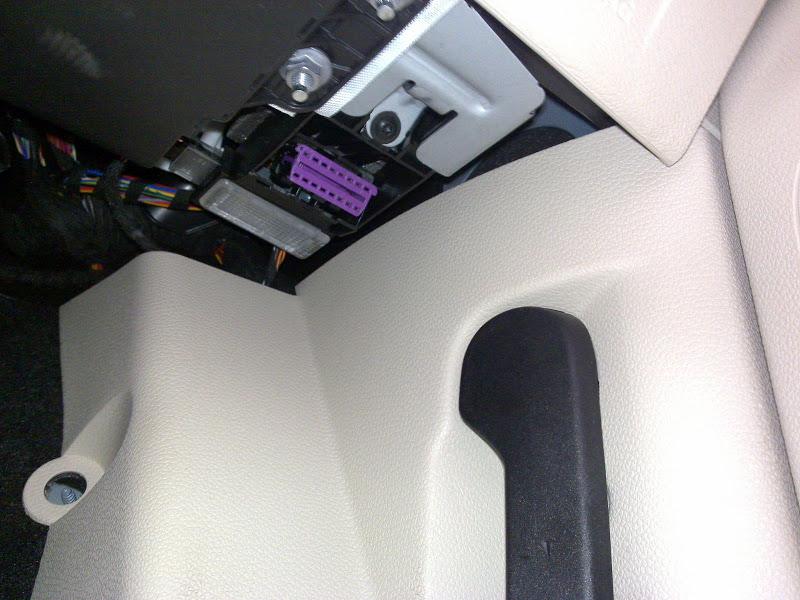
Figure 1: Connect the cable to the purple(ish) port shown above.
Summary of warnings and reminders
This is primarily for the Mk6 Golf, but you may find a lot of similarities with other VW's of the same age (or newer since the Golf is the first model to be updated), and some compatibility remains with the Mk5 Golf. Polo's and Touareg's might be considerably different in areas for example.
For the benefit of everyone, please do not post questions/general discussion in this thread. You could search for another relevant thread or start a new one to ask a question, or even send a PM to someone. If someone's post needs extra info, send them a PM and let them edit their post. That way, this thread can remain as concise as possible, making it easier to find the info that's needed. Search or ask in this subforum.
Most of this information is available elsewhere, so needless to say, give credit where credit is due.
If this is your first VW car in a while then you should also read the vehicle manual. Helpful videos are also available at OwnerVehicle.com and YouTube.
Where to purchase VCDS
Ross-Tech is a company in the USA that makes and sells the dongle/adapter that connects your car to a PC (preferably a laptop or Windows 8 Pro tablet for obvious reasons).
With the strong Australian dollar, you can order the cable online from their website and expect delivery within a few busniess days. The software that goes with the cable is a free download. You do not need a serial/product key for the software as the cable itself holds this information.
There are Australian resellers of this cable, but to ensure that you get have access to the full support that Ross-Tech provides, ensure you purchase it either from Ross-Tech or an authorised distributor:
Here is a list of Authorised Australian Distributors:
Eurospeed
Harding Performance
Mount AutoEquip (although I can't find any details on their site!)
Here is a list of Australian Resellers (You should confirm that purchasing via these resellers entitles you to product support from Ross Tech).
DUB Addiction (Confirmed by Tim to come via Eurospeed, thus has official support).
Please PM a moderator if you'd like to add anyone to the above list of resellers.
Which version to buy
There are a few different cables to choose from. The first thing you need to do is work out which ones are compatible. This page explains that you can check the 7th and 8th digits of your VIN to determine the chassis type. For a Mk6 Golf, this should be 1K.
This assumption limits your choice of cables to the 'Micro-CAN' or 'HEX-xxx-CAN' interface.
The Micro-CAN interface only supports "Golf Mk5 based cars". The Mk6 Golf is a Mk5-based car.
The HEX-xxx-CAN interface supports most VW/Audi group cars. It is more expensive as it supports the widest range of cars and unlocks a couple of extra features in the VCDS software. This also comes in a various packages aimed at Mechanics and Professionals.
If you're still not sure if you should spend the extra money on the HEX-xxx-CAN version, you can check out the VCDS Compatibility Chart to determine whether the additional cost is worth it.
If you plan to only use VCDS with your Mk6 Golf (or any Mk5-based car), then the Micro-CAN interface cable is for you. The final decision to make is to choose the type of PC connection you want. Your options are COM (Serial) or USB (Universal Serial Bus). Unless your computer was built in the 20th century, USB will be the obvious choice.
Getting started
The first thing to do is to read through the manual. It may be long, but there's every chance you seriously screw something up with your car if you don't read it. Scroll down to the bottom of this page to download a PDF copy of the manual.
After you have read the manual and followed the instructions for installing the cable drivers and VCDS software, you're ready to begin tinkering. Turn on your PC and connect the cable to the PC first (at least for your first time using it on this PC). Then plug the other end of the cable into the car's diagnostic port, located near the bonnet-release handle. A green LED on the cable will light up when the cable is connected properly. You will also need to turn on the car ignition. You can now breathe a sigh of relief that you purchased the correct cable.
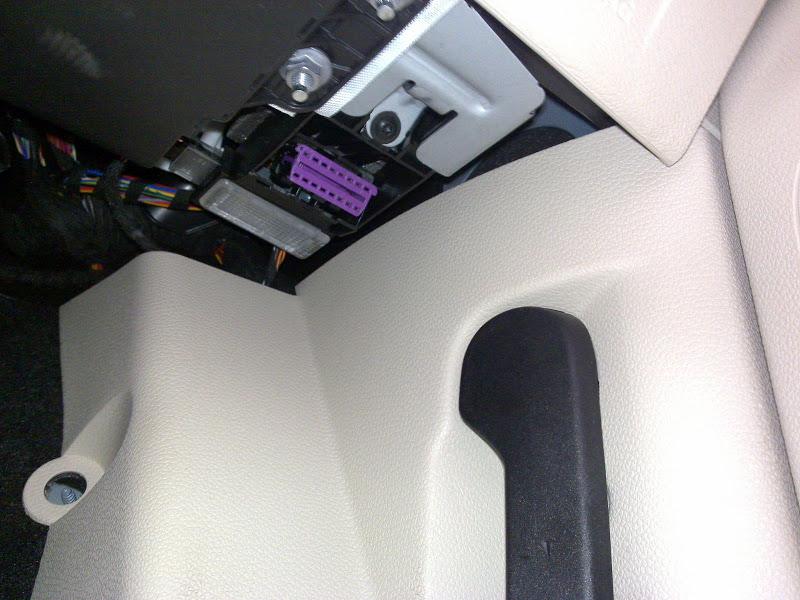
Figure 1: Connect the cable to the purple(ish) port shown above.
Summary of warnings and reminders
- Only you are responsible for the changes you make to your car.
- Always copy the car's current coding and save it to a text file before you make changes. Make a note of what you changed, why you changed it, as well as the original and new coding values. Here's a quick example:
10 Oct 2010
09 - Cent Elec - Long Coding
Was (0 - BCM) - 40180A3A982518C044080080140000E441510088536D8D6064 8000200000
Was (2 - RLS) - 0330AD
Change - Enable rain sensor for automatic window close
New (0 - BCM) - 40180A3AF82518C044080080140000E441510088536D8D6064 8000200000
New (2 - RLS) - 0730AD
(The VCDS software also keeps a log file of changes made, but creating your own file will aid you in reversing changes if the need arises).
- Don't click the Basic Settings button in a control module in VCDS until you have read the section for it in the VCDS manual.
Originally posted by logger
View Post

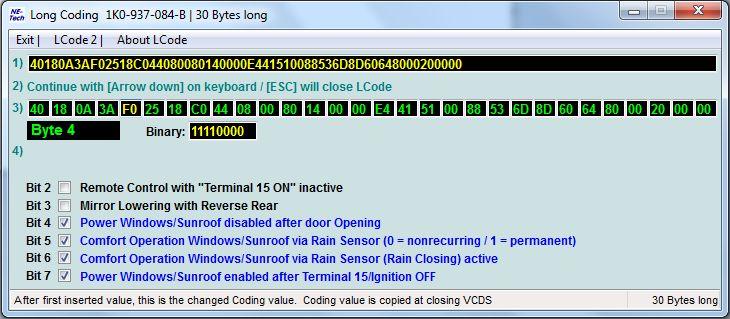
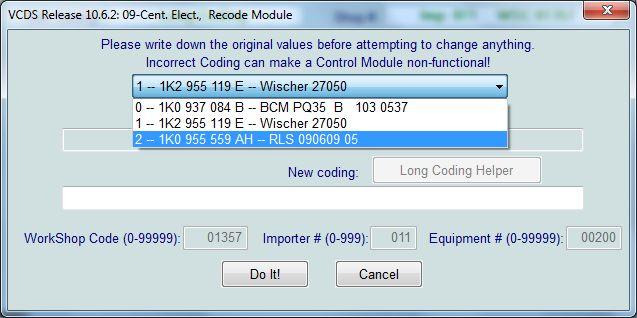
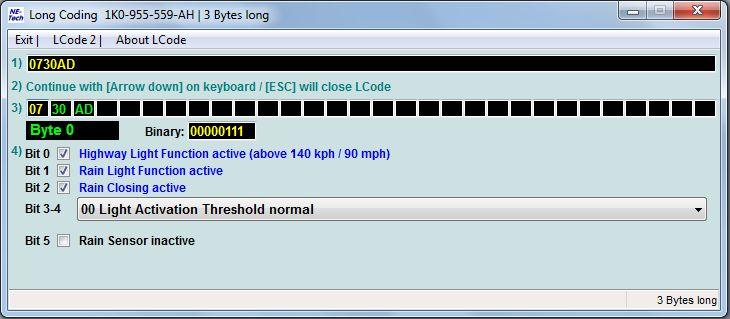

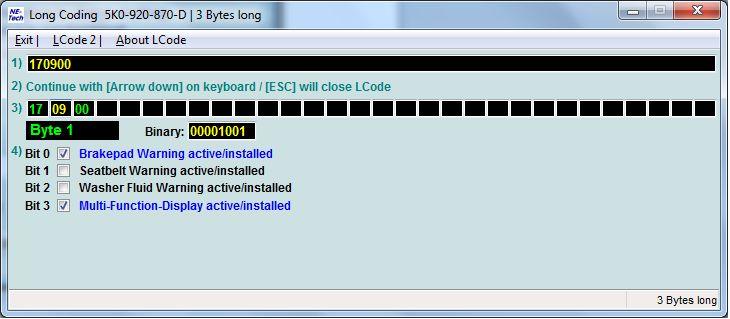
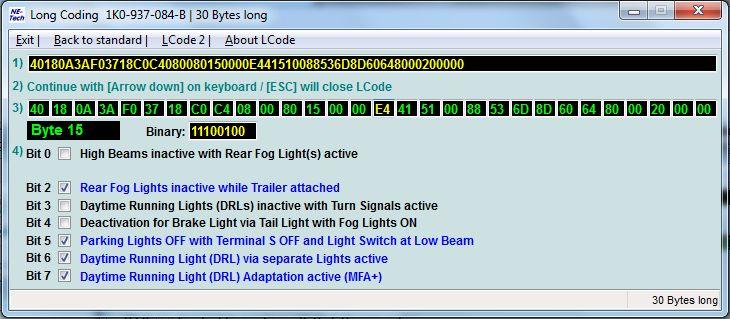
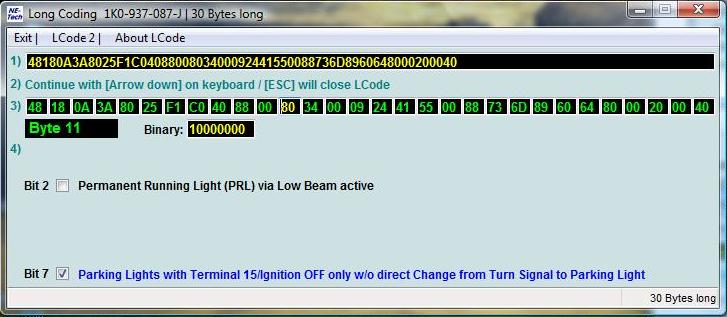
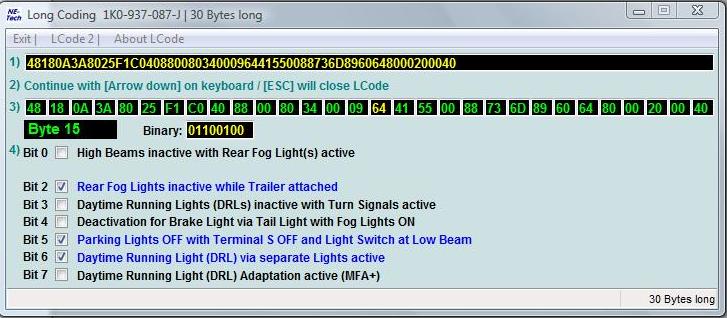
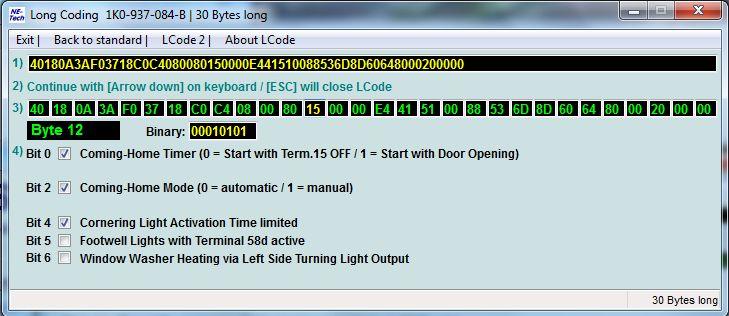
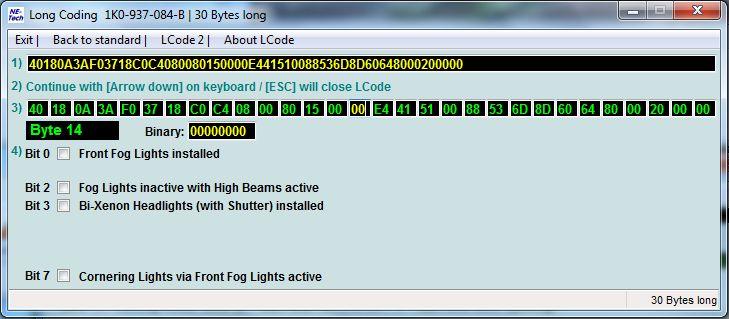

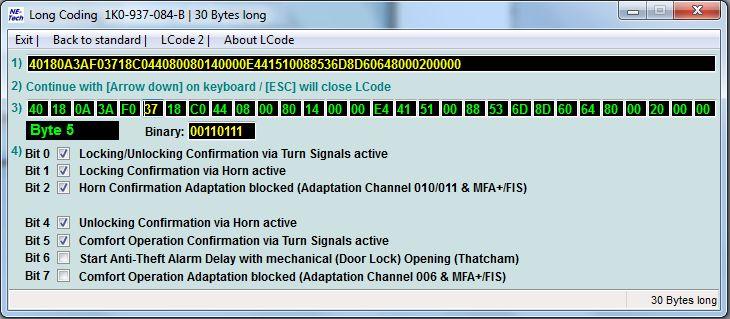
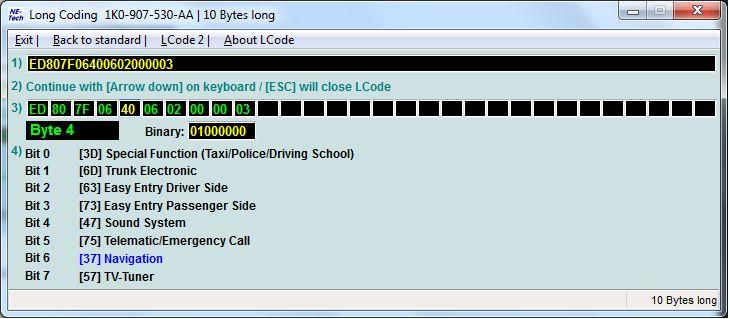
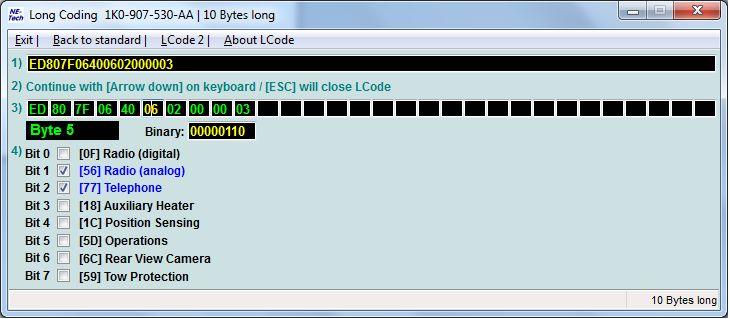
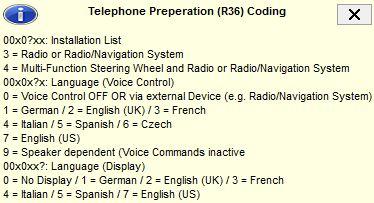
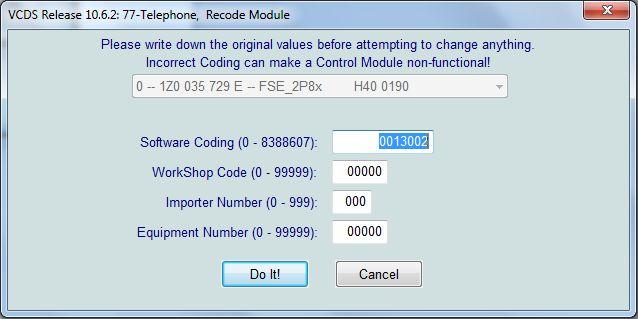
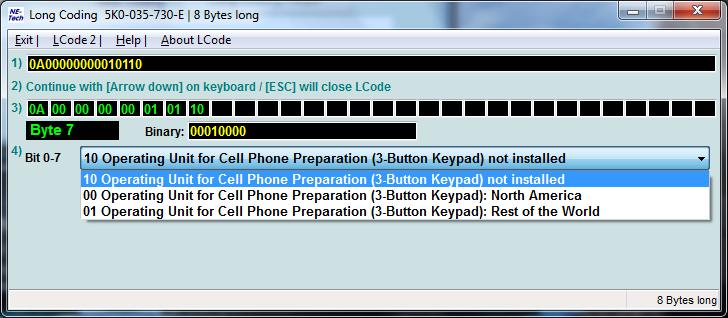
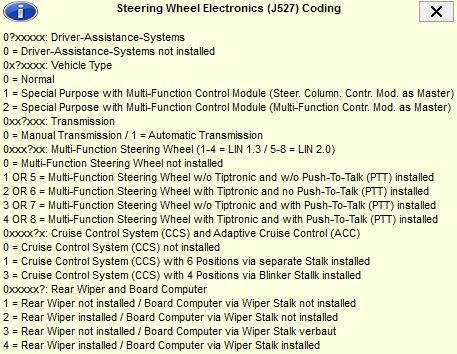
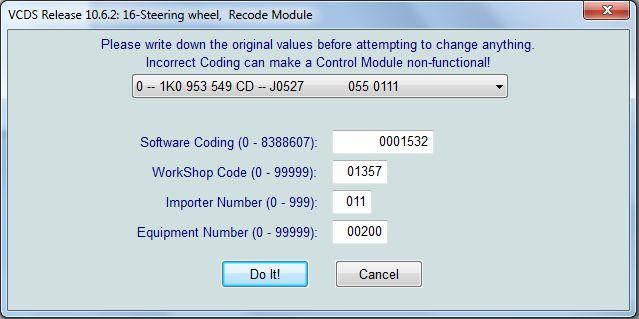



Comment